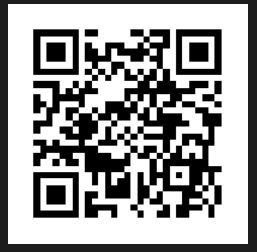Final Reflection
Where do I begin? As I have mentioned over and over this
semester I am not a very tech savvy person, with that being said, as I looked
at the assignments for this class I was very scared. I thought to myself, how
am I going to get through this class? I must say though at the end of it, I am
very proud of myself for going outside of comfort zone in regards to
technology. This class has taught me a lot, I am happy I took it. Now I feel as
though I can utilize the new skills I acquired and help not only my students
but other teachers. I had never heard of many of the apps we used in this class
much less worked with them. After playing around with them, I learned they were
easy and wonderful resources my students could use to create and present
information learned in a variety of ways. Myself I can honestly say I learned
new ways to help support my students learning and achievement. As the course
went on and I tried new things I was so excited I had to share with my family
what I had learned. They too were creating new things with the apps I used in
class.
Which ones excited you most?
I was most excited to use Animoto and QR Codes. I loved the
idea of creating a book trailer. I never knew I had it in me to create these
wonderful videos. I was excited to attach the book trailer to the QR code.
After reading other ideas involving the QR code, I couldn’t wait to try it. The
scavenger hunt sounded very fun, I’m sure the students will find it fun too!
The cartoons and comics got me thrilled too! I love comics
and cartoons, the sad part is I can’t draw. When I realized I could make my own
using pre made tools I couldn’t wait to begin. After I created my comic I
showed it to my teenage daughter, she said can I make one? We were cracking up
at the comics we came up with. I think students will be excited to make these, especially
if they think they aren’t artists like me!
Which ones were most difficult for you?
Screencasts and Instagram were difficult for me. I had never done or used any of these apps. I
had trouble with the screencast because I tend to get nervous when talking in
front of a crowd. I thought it was going to be easier online than face to face,
6 attempts later, I finally had my screencast. LOL. Instagram was difficult
because I could not upload my pictures. I tried to send them from Facebook and
I simply couldn’t. In the end I saved the pictures in a folder on my desktop
then uploaded to Instagram, which only took 3 hours. I wanted to give up but
told myself you must learn how to use these apps not only for yourself but for
your students. Technology is only going to get harder so I better start
learning now.
Which one (in your opinion) will most benefit students?
In my opinion the screencasts will benefit the students as
well as teachers the most. I love how you can have a step by step video of how
to access or locate information. You can show them how to create presentations
and projects while guiding them step by step. They can view the screencast as
many times as they want, pause wherever they want, and repeat any part they
need to. Parents can also view these videos and help their children with their projects
and presentations. As for teachers I can have a professional development
meeting and use screencasts to show them how to create their own and share with
students and parents.